Pen එකක Data Hide වූ විට නැවත ලබා ගන්නා ආකාරය අපි මීට පෙර Post එකකින් කතා කරා.(http://hardwaretest4u.blogspot.com/2014/05/pen-drive-data-hidden.html)
නමුත් ඇතැම් විට ඒ ආකාරයෙන් Pen එකේ Data නැවත ලබා ගත්තත් පරිගණකයේ එම Pen Data Hide වෛයිරසය තිබේනම් නැවතත් Pen එකෙහි Files Hide වේ.ඉතින් එම Pen Data Hide වන වෛයිරසය සඳහා මා විසින් අත්හදා බැලූ මෘදුකාංග අතරින් වඩාත් සාර්ථක වූ එකම මෘදුකාංගයයි roguekiller.
මේ මෘදුකාංගයේ නොමිලේ දෙන පිටපත මේ අඩවිය ඔස්සේ ලබා ගෙන ස්ථාපිත කරගත හැකිය.
http://www.adlice.com/download/roguekiller/
1.Install & Open Software
2.Click on Accept Button
3.Click on Start Scan Button
4.Wait until Scan
5.Right Click on Detections & Select All
6.Click on Remove Selected Button
7.Click Finish හෝ අවසානයේ Quarantine තුලින්ද
detections මකා දැමීමට අවශ්යනම්,
Go to HISTORY>Quarantine>Delete All Click කරන්න. 


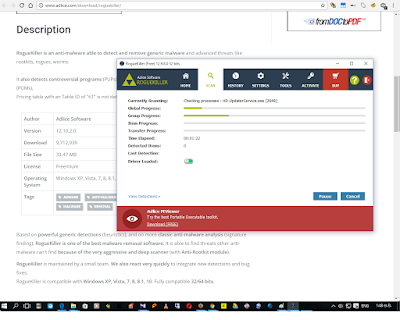





Due to the variety of Outlook versions, logging out process is pretty different from one version to the other. On top of that, the signing out process also differs from OS to OS. The signing out process for Windows Operating System is pretty different from Mac OS. Such a difference in signing out process also differs from the PC version of Outlook and online version of Outlook. In this article, I am going to share how to sign out of outlook app on Windows 10.
ReplyDeleteIf you are using the updated version of Outlook app such as Outlook 16 or 19, you can not sign out from your Outlook account alone. As on Windows 10, applications like Microsoft Word, Microsoft Excel, Microsoft PowerPoint, and Microsoft Outlook is combined in Microsoft Office Suite package, you can not sign out from any of these separately.